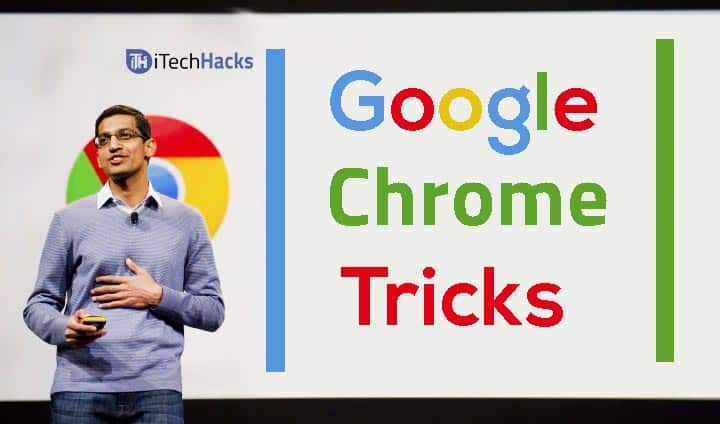Google Chrome is the universally used Internet browser. People use this browser to search for any information or to visit different websites. This web browser has the best user interface, and hence, people prefer using this web browser over other web browsers such as Firefox, Opera, Safari, Mozilla, etc. The time taken by this browser to search for the results is very less. This web browser can be accessed on smartphones, PC/laptop or tablets. However, Google Chrome web browser has some hidden tricks which are not known to most of the people using this web browser. On using these hidden tricks, you will be able to make use of the Google Chrome web browser to its most. So let’s take a look at these hidden tricks and tips which will enhance your browsing experience on the Google Chrome web browser.
#1 Bookmark all Tabs
You can bookmark all the Tabs which are open at that moment on the Google Chrome web browser with a single click. To bookmark all tabs, you need to click on any of the tabs. Then, select the ‘Bookmark All Tabs’ option from the drop-down box. You can use ‘Ctrl+Shift+D‘ as a shortcut key to perform the same task.
1 Hidden Google Chrome Tricks and Tips1.0.1 #1 Bookmark all Tabs1.0.2 #2 Use incognito mode1.0.3 #3 Pin Tabs1.0.4 #4 Re-Open the tabs which you might have Accidentally Closed1.0.5 #5 Add various extensions on the Google Chrome Web Browser1.0.6 #6 Jump from one tab to another without using the mouse1.0.7 #7 Use Key Command to delete your browsing history1.0.8 #8 See Saved Passwords in Google Chrome1.0.9 #9 Hidden T-Rex Game1.0.10 #10 You can translate anything by using the Google Chrome web browser
#2 Use incognito mode
When you use incognito mode in Google Chrome, it does not keep a record of your search history as it does when you surf using the normal mode. However, going incognito does not hide your browsing from your internet service provider, or the websites you visit. You can use ‘Ctrl+Shift+N’ as a shortcut key to perform the same task.
#3 Pin Tabs
You can pin tabs on the Google Chrome web browser so that you can access them quickly. To do this, you need to right-click on that particular tab and right click on it. Then, select ‘Pin Tab‘ option from the drop-down box to pin that tab.
#4 Re-Open the tabs which you might have Accidentally Closed
Sometimes, you might end up closing a wrong tab due to a terrible mistake. You can undo this mistake with one single step and get that tab back. All you need to do is use ‘Control+Shift+T‘ shortcut key. You can even search for the closed tab in the ‘History‘ but it might not always help.
#5 Add various extensions on the Google Chrome Web Browser
Extensions are small software programs that can change and improve the functionality of your Google Chrome web browser. These extensions help you a lot based on the function they can perform. You can download these extensions from the Chrome Web Store for free.
#6 Jump from one tab to another without using the mouse
This trick is very helpful for those who run several tabs open at one time. You can jump from one tab to another just by holding down the Control key and a number between 1 and 9. Each number is associated to a tab in order. The 1st tab on the extreme left is associated with the number 1, and number 2 is associated with the tab to its right and so on.
#7 Use Key Command to delete your browsing history
The history consists of past URLs, cached images, passwords, and cookies. You can easily clear your browsing history on Google Chrome web browser by using ‘Ctrl+Shift+Delete’ shortcut key.
#8 See Saved Passwords in Google Chrome
To see and manage all the passwords saved on this web browser, enter ‘chrome://settings/passwords‘ in the search box and hit enter. You will get a list of all the passwords which are saved in it.
#9 Hidden T-Rex Game
Whenever Google Chrome fails to connect to your requested website due to some error, you can wait for the connection to be established by playing the T-Rex game. To start playing, you have to hit Enter once. This is a never-ending game but, the difficulty level keeps on increasing.
#10 You can translate anything by using the Google Chrome web browser
Google Chrome has a built-in Google Translate which helps you in translating entire web pages. You can also select a particular paragraph to be translated into any language. For this, you need to install the Google Translate extension. Wrap Up: These were some hidden tricks and tips for using Google Chrome web browser in a different and much more efficient way. Using these tricks will enhance your experience of web browsing on Google Chrome. If we have missed out on any such interesting trick then, please let us know in the comments section below.