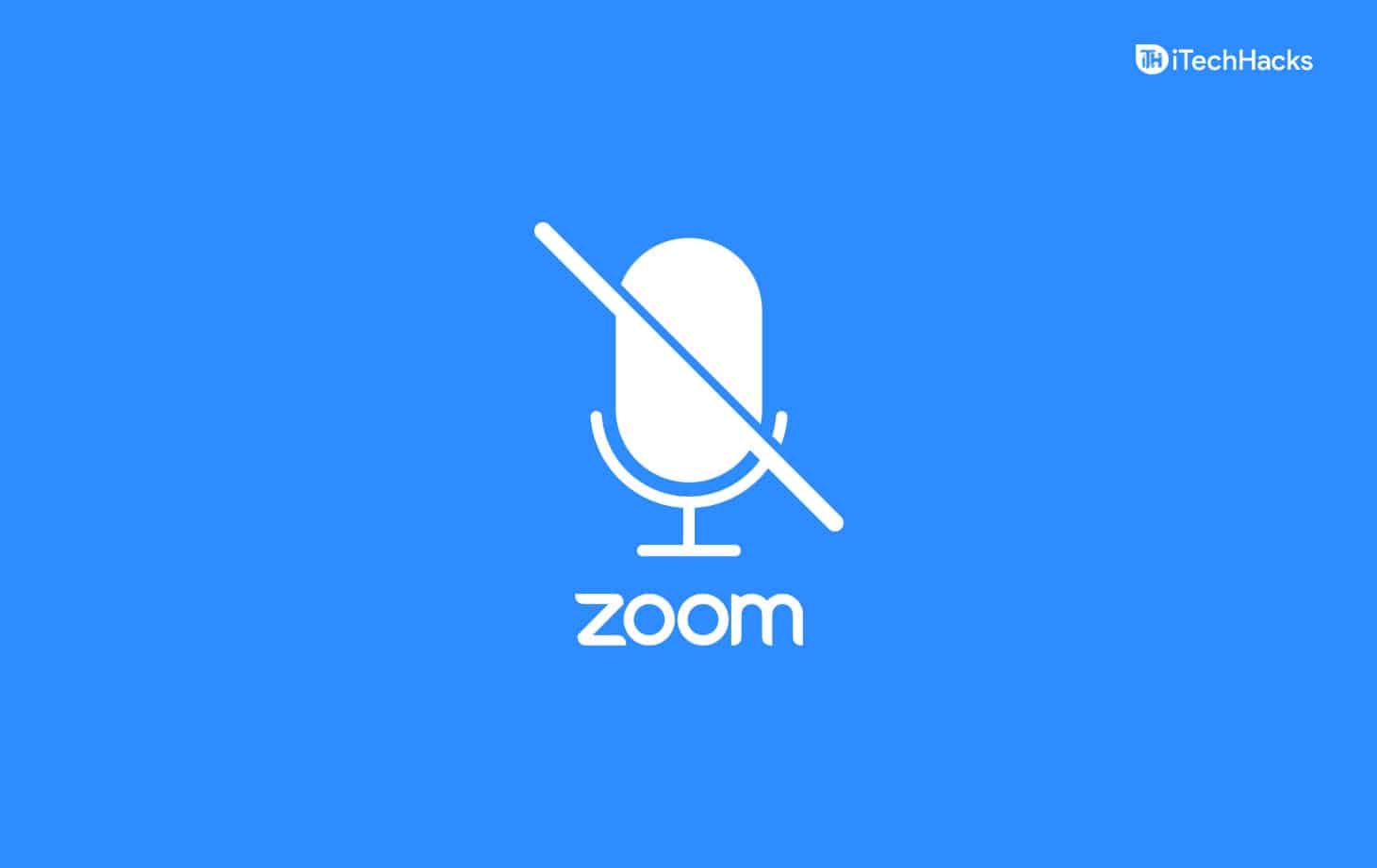How To Mute Zoom Audio Without Muting Computer
In this article, we will be discussing how you can mute Zoom audio without muting the computer.
1 How To Mute Zoom Audio Without Muting Computer2 Muting Zoom Audio Using Volume Mixer3 Block Zoom From Accessing The Speaker And Microphone4 Set A Non-Working Audio Device As Audio Output5 Muting Someone On Zoom6 Conclusion
Muting Zoom Audio Using Volume Mixer
You can turn down the audio for the Zoom meeting but turning down the audio for that app from the Volume Mixer. This option works fine when you are using the Zoom app to take the Zoom meetings, but if you are using a browser to take Zoom meetings, then your browser’s audio will be muted. So, when you try to play some songs on your browser or watch some videos, the audio of that will be muted. To mute Zoom audio without muting the computer, follow the steps given below-
Open the Settings on your PC by pressing the Windows + I key combo. In the Settings, head to the System section from the left sidebar if you are not on it by default. In the System section, click on Sound from the right-side screen and click on Volume mixer.
Now in the Volume Mixer, bring down the volume level for the Zoom app. Drag the volume slider for the Zoom app to the left side and bring the volume to 0. If you are using a browser to take the Zoom meeting, then drag the volume slider for the browser to the left and make the volume 0.
This will mute the Zoom audio without muting your computer. This will be beneficial if you use the Zoom app to take the meeting, as this will mute the audio for the Zoom app only. However, if you are using the browser, then the audio for that will be muted, and you will not be able to hear audio on your browser if playing audio.
Block Zoom From Accessing The Speaker And Microphone
Another thing that you can do is blocking the Zoom website from accessing the speaker on your PC. If you are using the Zoom website to attend the Zoom website, you can block the speaker access for the Zoom website, which will only mute that particular site on your browser. To block Zoom from accessing your speaker and microphone, follow the steps given below-
Open the Zoom website on your browser. Now click on the lock icon that you see on the address bar of the website. Here click on Site settings. In the Site Settings, head to the Permissions section.
Here search for the Microphone as well as Speakers option. Click on the drop-down menu right next to the microphone, and then click on Block to block the speaker access for the particular site. Do the same for speakers.
This will only block the Zoom site on your browser, and you will be able to play audio on your computer and even on other sites on your browser. ALSO READ: Fix Your Zoom Camera if Not Working Properly
Set A Non-Working Audio Device As Audio Output
If you have a pair of headphones or speakers that are not working but can connect to your PC, you can set it up as the audio output device for the Zoom, and you will still hear the audio from your PC apart from the Zoom meeting. To set a non-working audio device as audio output, follow the steps given below-
Firstly, connect the non-working audio device to your PC. Now open the Zoom and attend the meeting. Here click on the Audio button that you will see at the bottom left corner. After clicking the audio button, select the audio device that is not working as the audio output for the zoom meeting.
Muting Someone On Zoom
You can even mute someone if you want to. If you want to mute the Zoom meeting by muting participants, you will have to mute all of the participants who have joined the meeting. To mute everyone on Zoom, follow the steps given below-
Click on the Participants tab that you will see at the bottom section. Select the user you want to mute, and then click on the Mute button to mute them.
Conclusion
This is how you can mute Zoom audio without muting the computer. Following the above steps, you will be able to mute the audio of the Zoom. when i mute zoom browser is being mute as well? ALSO READ:
Change Zoom Background On ChromebookBlur Zoom Meeting Background On Windows PCRecord Zoom Meeting On ChromebookFix Your Zoom Camera if Not Working Properly
Δ