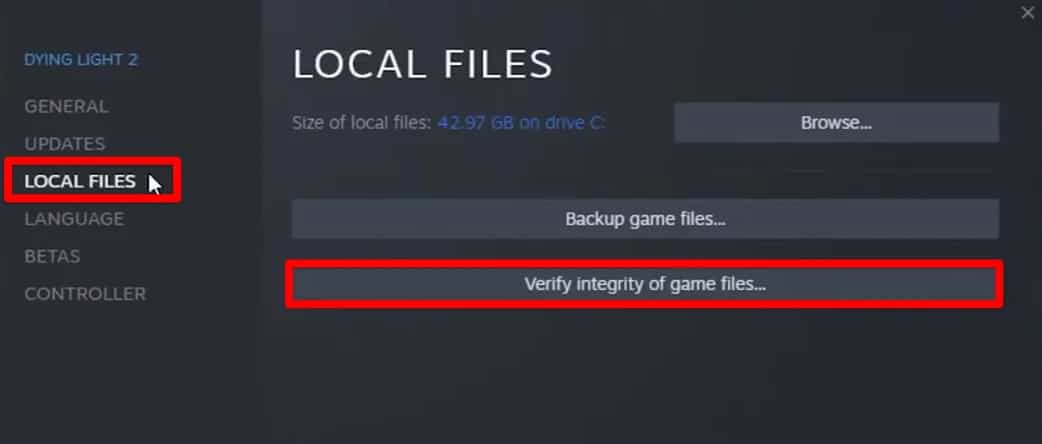This game is quite interesting to play. You can play it on various platforms, including PlayStation 4, PlayStation 5, Windows, Xbox One, Nintendo Switch, and Xbox Series X/S. Recently, many users have reported facing issues with Dying Light 2 Co-Op. If you have been looking for troubleshooting methods to fix Dying Light 2 multiplayer not working, then this article will help you with that.
Fix Dying Light 2 Multiplayer Not Working
Cooperative play in Dying Light 2 allows users to play the game online with friends. This can be a great way to spend time with your friends. If Dying Light 2 Co-op is not working, then you won’t be able to play the game with your friends. If you have been facing the same issue, then you can follow the steps given below-
1 Fix Dying Light 2 Multiplayer Not Working1.1 Check Your Internet Connection1.2 Restart Your PC1.3 Finish The Prologue Of The Game1.4 Restart Dying Light 21.5 Refresh Servers Of Dying Light 2 (On Consoles)1.6 Verify The Integrity Of Game Files (On Windows PC)1.6.1 Conclusion
Check Your Internet Connection
You might face this error due to a slow or unstable internet connection. To play Dying Light 2 in Co-op, your Download Speed must be more than 3Mbps, upload speed more than 2Mbps, and ping less than 60ms. You can check the speed of the internet connection using SpeedTest. If the internet is unstable, then you can try following the steps given below to troubleshoot it-
Disconnect from your network and then reconnect to it. If you are using a mobile hotspot, then turn on airplane mode and turn it off. Reconnect to the network and check if you still face the issue or not. If you are using a router, then bring your router close to your device. You can either connect your router to your device using the ethernet cable.
Restart Your PC
If you are facing issues with Dying Light 2 and it is not working, we suggest you restart your device. Many times the issue may be because of random glitches and bugs. If Dying Light 2 Co-op is not working, then restart your device. After the restart, try rerunning the game, and you will be able to play the game without any issues.
Finish The Prologue Of The Game
If you have just started the game, you will have to finish the Prologue before you can get into it. Cooperative play is only available once the player has completed the first prologue. The first prologue has three quests- Pilgrim’s Path, Getting Stronger, and Markers of Plague. Upon completing these quests, the first prologue will be complete, thus allowing users to unlock co-op mode.
Restart Dying Light 2
Another troubleshooting step that you can follow is restarting Dying Light 2. To restart the game, follow the steps given below-
Head to the Menu in the game. Now, select the option Quit and then select Yes to confirm closing the game.
Re-launch the game and check if you can play in co-op mode or not.
Refresh Servers Of Dying Light 2 (On Consoles)
Another troubleshooting step to follow is refreshing the servers of Dying Light 2. This troubleshooting method works out on various consoles, including PlayStation 4, PlayStation 5, Xbox Series X/S, and Xbox One. To continue ahead with it, follow the steps given below-
First, close the game entirely on your device.Disconnect your console from the internet. Once you have done that, relaunch the game while your console is still disconnected from the internet. While in the main menu, connect your console to the internet again. Now, from the main menu, select Options and then Online Options.
Set the Game Type to Public. Also, set the Call for Help: Search and Rescue option to Never.
This will refresh the servers, and you should now no longer face the issue.
Verify The Integrity Of Game Files (On Windows PC)
Corrupted game files may also be the reason behind facing this issue. To fix it, you will have to verify the integrity of game files. Doing so will scan the game for the corrupted files and replace them with new ones. To do so, follow the steps given below-
Open Steam Client on your Pc. Head to the Library section, and look out for Dying Light 2. Now, double-click on Dying Light 2 and then click on Properties.
In the Properties section, click on Local Files on the left sidebar. On the right side, click on Verify integrity of game files.
This will check for any corrupted files on the game and fix them.
Conclusion
These were some troubleshooting steps to fix Dying Light 2 Multiplayer not working. If you still face the issue even after trying the above steps, we suggest you wait for some time. Due to the patch release or problem with the server, you may encounter such issues, which will be automatically fixed in some time. So wait some time and check whether the issue is fixed. This article will help you fix Dying Light 2 Co-Op not working. If you find any issues with the abovementioned steps, you can comment below. RELATED ARTICLES:
How to Check Destiny 2 Server Maintenance Status and DowntimeHow to Download Plutonium Black Ops 2 and Installation StepsHow To Fix Dying Light 2 Co-Op Not WorkingFix Elden Ring Multiplayer Not WorkingHow To Fix Halo Infinite Multiplayer Not WorkingHow to Fix Destiny 2 Stuck on Initializing
Δ