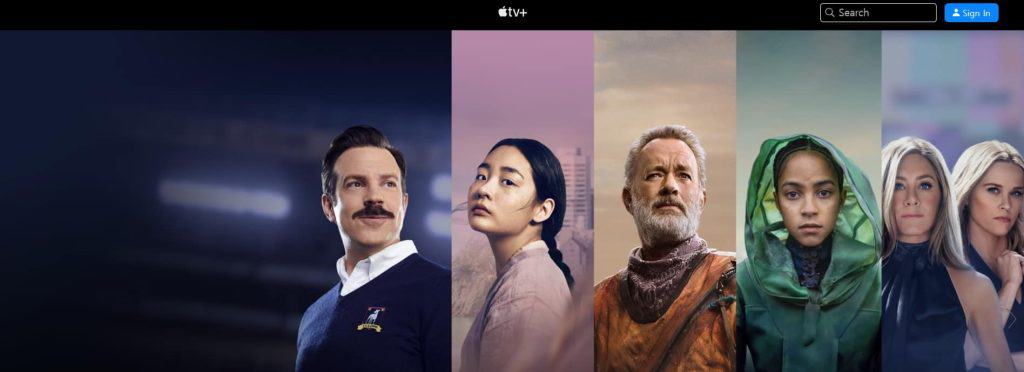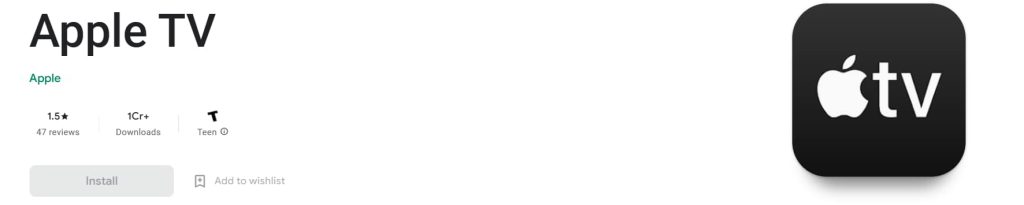Some of the best shows available on Apple TV are Black Bird, Echo 3, See, Tehran, etc. There are some apple users who have a subscription to Apple TV but do not have any Apple Devices to watch. However, those users have Windows, and now they are looking for a way to Download Apple TV App on Windows 11. If you are someone who is also looking to download the Apple TV app on Windows 11, then keep on reading this guide till the end to learn how to do it.
Download Apple TV and Apple Music App on Windows 11
Those who want to download the Apple TV App on Windows 11 must follow some procedures. It is because the Apple TV is not available for Windows 11 directly. So the users will have to browse it on the web or download it with the help of third-party apps.
1 Download Apple TV and Apple Music App on Windows 111.1 Method 1: Stream Apple TV Through Website1.2 Method 2: Download Apple TV from Third-Party App2 Wrapping Up
In case if you don’t want to download Apple TV App on Windows 11 and only want to stream the shows, then here is a way for it. You can stream Apple TV shows, movies or other videos easily with the help of your web browser. To do this, you will have to follow some steps which are listed below.
Download Apple Music for Windows 11Download Apple TV for Windows 11
Method 1: Stream Apple TV Through Website
Users can easily stream movies, shows, or other videos with the help of the official website of Apple TV. You must follow the steps below to stream the Apple TV on your Windows 11. Step 1: First, you must open any web browser. You can open Google Chrome, Edge, or Opera. Step 2: After it, type “Apple TV” in the search bar. Step 3: Now, click on the most relevant search result.
Step 4: Click on the text to open it. Step 5: After it, the official website of the Apple TV will be opened on the screen. Step 6: Choose your region to load the content based on it. Step 7: After you confirm the region, then the content will be loaded according to it.
Step 8: Now, on the right side of the screen, you will see the option of “Sign In”. Step 9: Click on the button, and a new page will appear on your screen. Step 10: Fill out the Apple account details to start streaming the Apple TV.
Step 11: Once you have successfully entered the Apple Account details and logged in to your account, then you can easily stream Apple TV without any issues. Step 12: That’s it; you are ready to binge-watch Apple TV on your Windows 11.
Method 2: Download Apple TV from Third-Party App
If you don’t want to use the web browser and want to stream directly with the help of the Apple TV app on Windows 11, then you will need to follow the steps listed below. In this method, we will install the Apple TV App on Windows 11 which is available on the Google Play Store, with the help of the Bluestack App. Step 1: First, those who want to install the Apple TV App on Windows 11 will need to install the Bluestack App on their PC. Step 2: You can easily install the Bluestack App by visiting their official website. Step 3: Now, as you have installed the Bluestack App on your PC, you have to install the Apple TV. Step 4: To install the Apple TV on the Bluestack App, the users will have to open the Bluestack App. Step 5: Once you have opened the Bluestack App, open the Google Play Store App. Step 6: Now, type “Apple TV” in the Play Store App Search Bar in the Bluestack. Step 7: After searching, you will see the Apple TV app search results on the Play Store. Step 8: Click on the most relevant search result.
Step 9: After it, click on Install Button. Step 10: Wait for the App to get installed on your PC. Step 11: Once the App is installed, you can stream the shows on your Windows 11. Step 12: After the App is installed, then open the App and log in with your Apple account to get all your favourite shows again on the App. Step 13: That’s it, you are now ready to watch the shows from the Apple TV on your Windows 11.
Wrapping Up
There are a lot of Apple users who don’t have Apple devices but only have a subscription to Apple TV. As Apple TV provides some great shows and movies, a lot of users subscribe to their services. But, it is sad to say that, as of now, there is no official app available for the Apple TV on Windows 11. The users can either stream with the help of the website or through the third-party App which follows a complex process to install and run. In this guide, we have listed the methods through which you can directly stream with the help of a website or by installing the App through the help of Bluestack. We hope that this will help you in streaming the Apple TV Shows. Also, if you don’t know, Microsoft has announced that the Apple TV will be soon available in the Microsoft Store in 2023. So we hope that you don’t have to wait for the official App too much. That’s it, see you in the next one. ALSO READ:
How to Download Spotify App on Windows 11How to Download Netflix Movies on MacBookDownload WhatsApp for Windows 11 PC Latest Version FreeHow to Fix Valorant Download Stuck at 0.1 KBDownload Rufus Latest Version For Windows 11
Δ