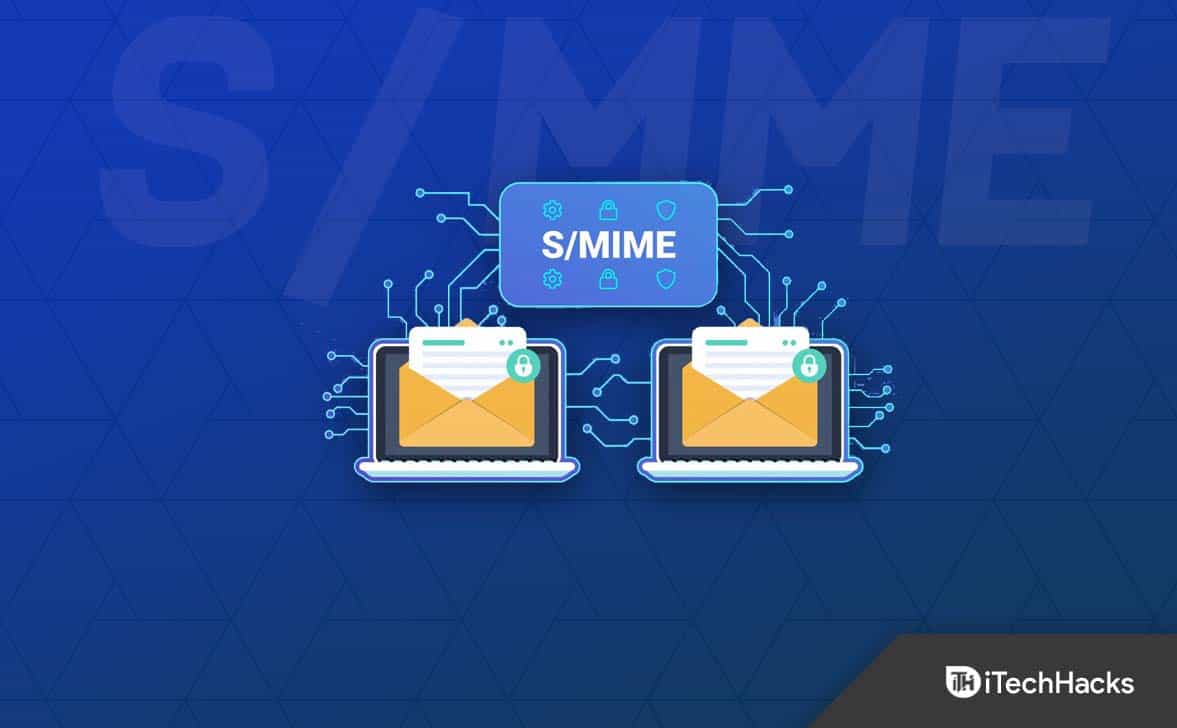This error is reported by users using Windows 7, Windows 8, as well as Windows 10/11. If you have been facing this error, you can follow the steps given below to fix this error.
Reasons Behind Facing This Error
There are many causes due to which this error occurs. If you encounter ‘The content can’t be displayed because the S/MIME control isn’t available‘ error message, then it may be due to the following reasons-
1 Reasons Behind Facing This Error2 Fix ‘The Content Can’t Be Displayed Because The S/MIME Control Isn’t Available’ Error 20232.1 Add Your OWA Page In Trusted Sites And Use Compatibility View2.2 Install S/MIME2.3 Run Internet Explorer With Administrative Privileges2.4 Conclusion
You may face this error after an update. Also, you can resolve this error by adding the OWA page to the Compatible view.This issue might arise if the S/MIME is not installed properly on your device.If Internet Explorer is not running as an administrator, then some of its functions may not work and cause this issue.
Fix ‘The Content Can’t Be Displayed Because The S/MIME Control Isn’t Available’ Error 2023
The following are some methods or ways to fix the error The Content Can Not Be Displayed Because The S/MIME control is unavailable.
Add Your OWA Page In Trusted Sites And Use Compatibility View
The first way to fix this error is by adding your OWA page to the trusted sites and then using the compatibility view. Follow the given steps to resolve this problem-
First, open Internet Explorer on your device and click on Settings (gear icon) in the right corner.From the drop-down menu, click on Internet Options.Now, click on the Security tab and Sites under the Trusted Sites. Now, paste the link to your OWA page and click the Add option. Uncheck the checkbox saying Require Server Verification Option (https:) For All Sites In This Zone. Now, head to the Home page of Internet Explorer and then open the Settings menu again. From here, select Compatibility View Settings. Now, again a new Window appears. Paste the same link here, and click on the Add button. After this, click on the Close button.
Now, you can check whether your issue is fixed while accessing emails in OWA.
Install S/MIME
This issue might also arise if you have not installed S/MIME on your device or when it is installed incorrectly. So, you can install it on your device using the following steps-
Firstly, open your OWA client and sign into it. Now, click on the Options button and then on the See All Options button.Now, click on the Settings options and the S/MIME tab. Here click on the Download The S/MIME Control option.Now, S/MIME begins to download. When the download is completed, you have to refresh the browser. Now, a web page opens up which says, ‘This Website Wants To Run The Following Add-on.’ Right-click on it and then select the Run Add-on On All Websites option. A security warning window will appear; click on Run.This will install S/MIME, and you should no longer face this issue.
Run Internet Explorer With Administrative Privileges
You might face the ‘The content can’t be displayed because the S/MIME control isn’t available’ error if you have not given administrative privileges to Internet Explorer. Follow the given steps to do the same-
Firstly, open File Explorer by pressing the Windows + E key combo and visit the following address- C:\Program Files\internet explorerHere, right-click on iexplore.exe file and then click on the Properties.In the Properties window, head to the Compatibility tab. Now, check the checkbox for the Run This Program As An Administrator option and then click on Apply and then on OK. Now, you can check whether the issue is resolved and fixed or not.
Conclusion
These were some troubleshooting steps to help fix the issue you have been facing. If you keep on getting the ‘The content can’t be displayed because the S/MIME control isn’t available’ error while using OWA on Internet Explorer to manage your emails, then this article will help you fix it. Generally, this error is faced when S/MIME is not installed or when the correct permission is not given. You can follow the steps mentioned here to fix this issue. RELATED GUIDES:
How To Bypass Internet Connection to Install Windows 11How to Whitelist Googleupdate.exe for Windows 7/8/10/11How to Fix HBO Max ‘Can’t Play Title’ ErrorFix Warzone 2 Packet Loss for PC, PS5, PS4, XboxHow To Fix Levoit Air Purifier Red Light Won’t Turn OffHow to Fix fakeyou.com Text To Speech Not WorkingFix the Memory Error 0-1766 in Call of Duty
Δ