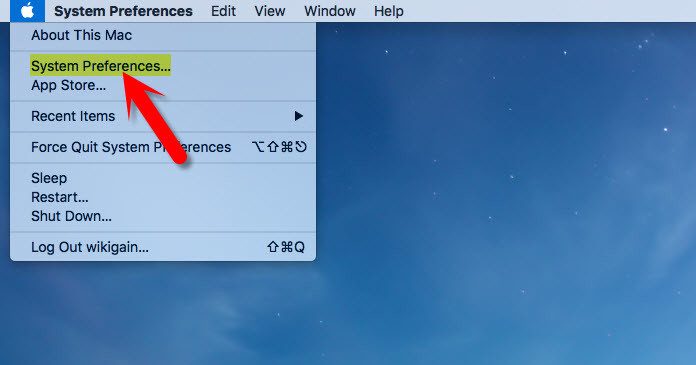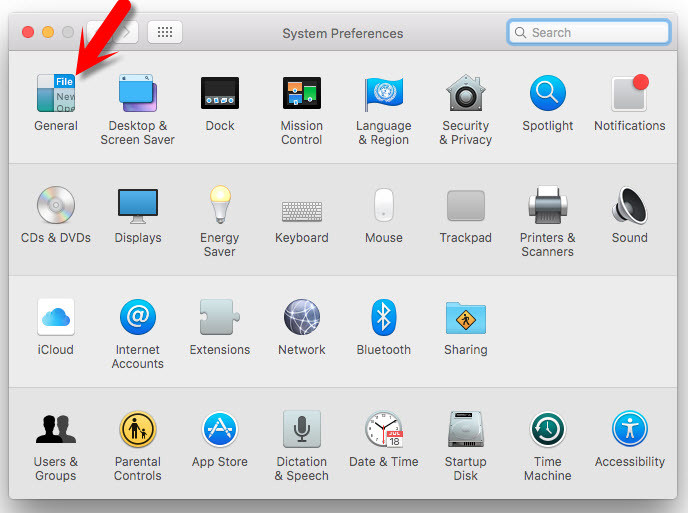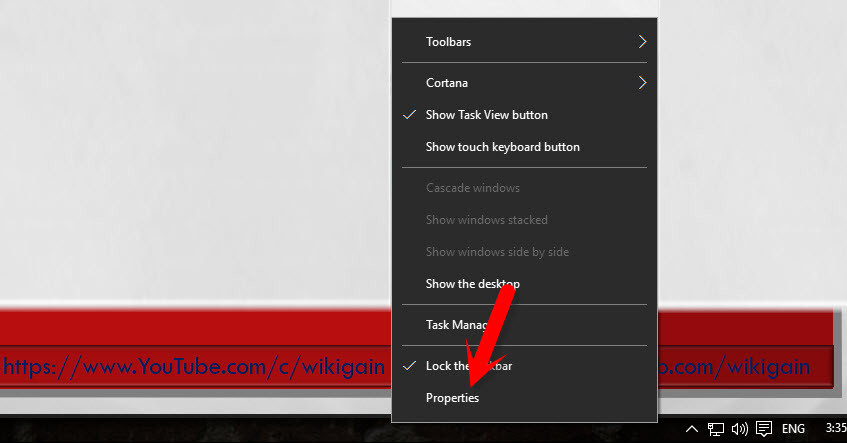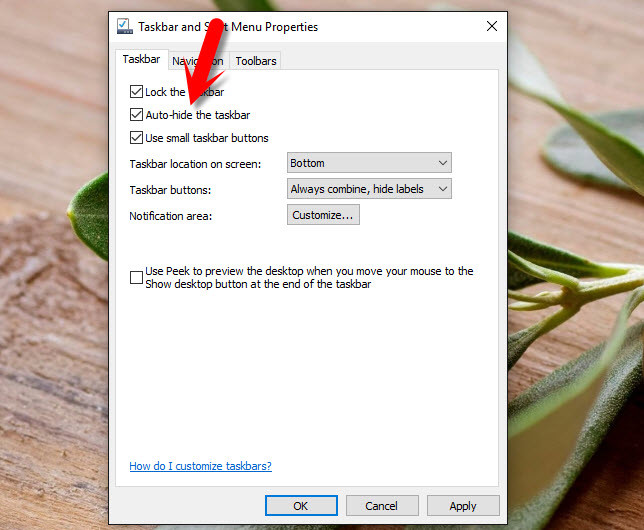Auto-hiding the menu bar brings the obvious benefit of having more on-screen real estate and less distraction. With both the Dock and menu bar set to auto-hide, you can experience a shockingly clean interface as you go about your work. Auto hides the menu bar on OS X El Capitan will be a good experience for Mac users. When you hide Mac OS X El Capitan menu bar with Mac OS X El Capitan Dock, you will see a pretty nice display screen. Everything looks pretty awesome. Now, follow this step by step guide to hiding Mac OS X El Capitan menu bar. Step #1. Navigate to the Apple icon at the upper left-hand side of your Mac screen. Choose “System Preferences“. Step #2. The system preferences window will pop up and you have to click on “General“. Step #3. From the “Appearance” category, check the “Automatically hide and show the menu bar“. Once you check this option then the menu bar will automatically appear or hide. Taskbar is working the same menu bar on Mac operating system. It’s very easy and simple to auto hide the taskbar on Windows. To hide taskbar on Windows, right click on the taskbar and choose “Properties“. A new window will appear and check the “Auto-hide the taskbar”. Once you check this option then the taskbar will hide automatically. When you bring the cursor near to it. This will auto appear. It’s really cool feature on Mac OS X and as well as Windows operating system. This was all about that how to hide Mac OS X El Capitan menu bar and hide taskbar on Windows 10. If you’ve got any question regarding this text tutorial, just feel free to share via the comment form below this post. Thanks for being with us.