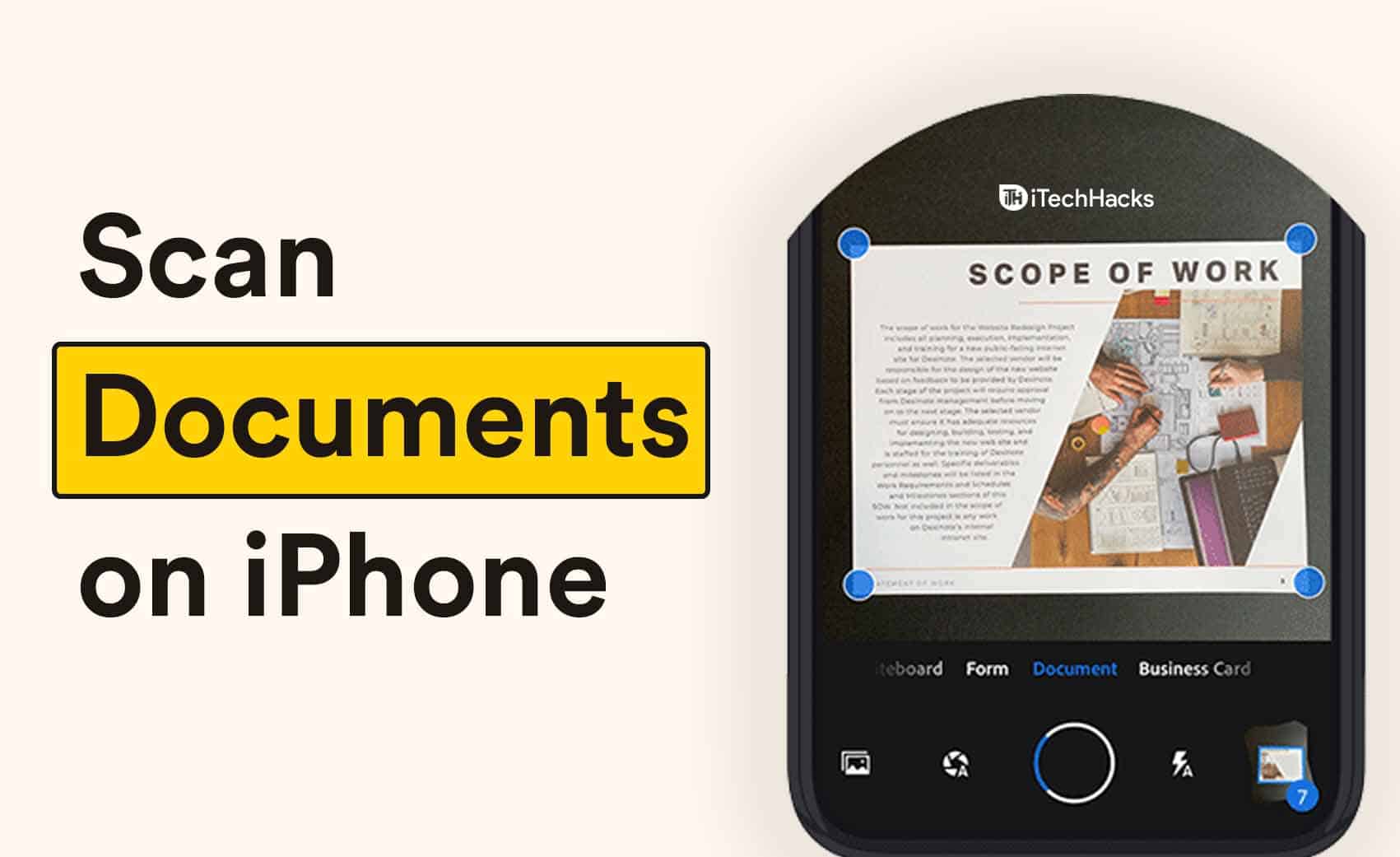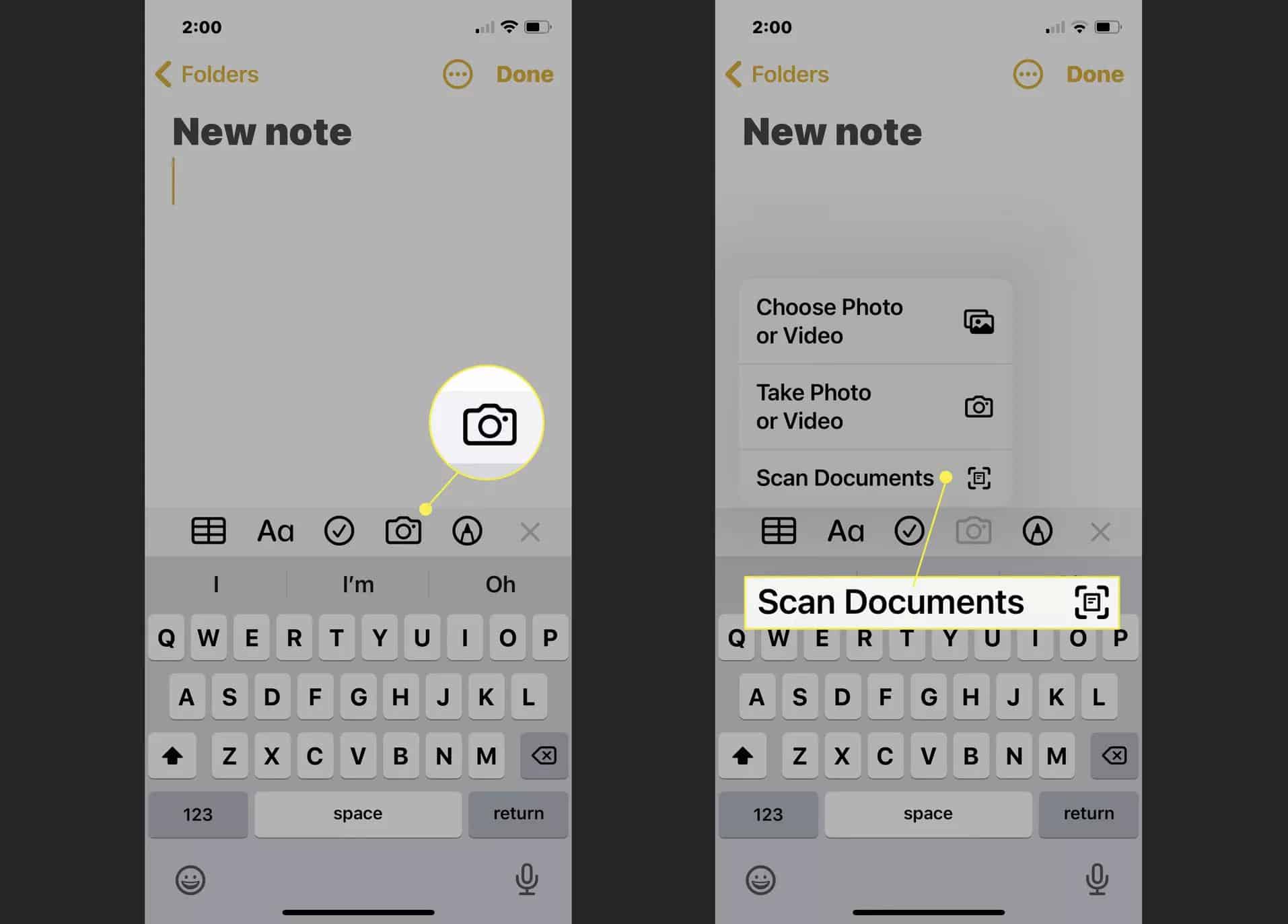The feature that allows users to scan documents was introduced back in 2017 with iOS 11. However, the feature was introduced to the note app on iOS, so if you do not use the note app on the iPhone or your iPad, then you might not have known about this feature. In this article, we will be discussing how you can scan documents on iPhone.
How to Scan Documents On iPhone
If you urgently need to scan documents on your iPhone and if you don’t have a scanner with you, then you can easily do it with your iPhone. To do so, follow the steps given below:
1 How to Scan Documents On iPhone 1.1 Adjusting The Documents As Per Your Requirements2 Final Words
Firstly, place the documents that you want to scan in a well-lit area.
Now open the Notes app on your iPhone. Now create a new note.
When you try creating a new note, your phone’s keyboard will open up. You will see a camera icon over here.
Now hold the device directly above the documents that you want to scan. Follow the instructions from the app to scan the documents. You will get tips like, too close, or get closer when scanning the document, so you will be able to scan properly.
After the camera identifies the document, it will capture it automatically. However, if the camera is unable to scan the documents, you can press the shutter button to capture them by yourself.
When you capture the document, you will be able to see the thumbnail of each document captured. Once you have scanned all the documents that you want to, you can click on the save button to save them. ALSO READ: How To Close Background Running Apps on iPhone 12
Adjusting The Documents As Per Your Requirements
You can adjust the documents as per your requirements. Open the documents that you have scanned using the notes app. You can adjust the corners of the documents, change the color scheme, you can rotate the documents as per your requirements. Once done, you can save the edited documents, and also you can share them with anyone you want to. ALSO READ: How To Customize App Icons On iOS 14
Final Words
That’s how you can scan documents on your iPhone. You need not download a dedicated document scanner application to scan the documents, you can do it from the Notes app of your iPhone.
Δ