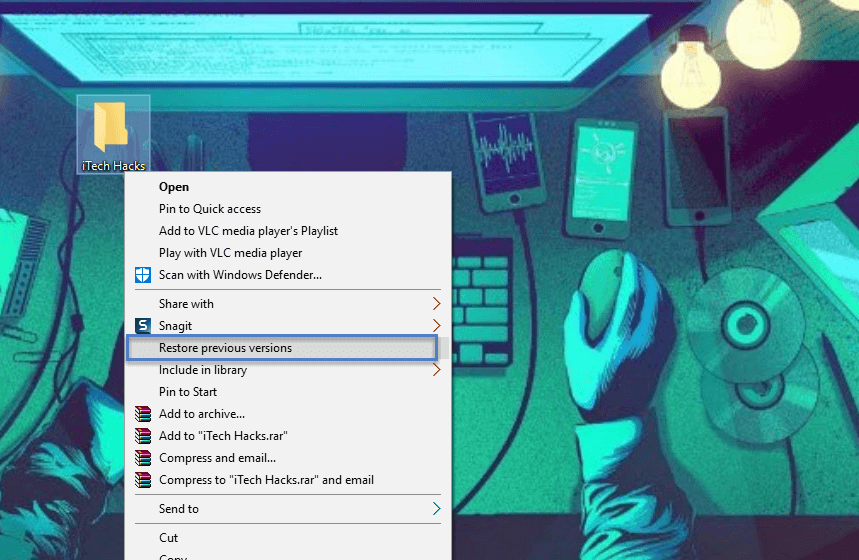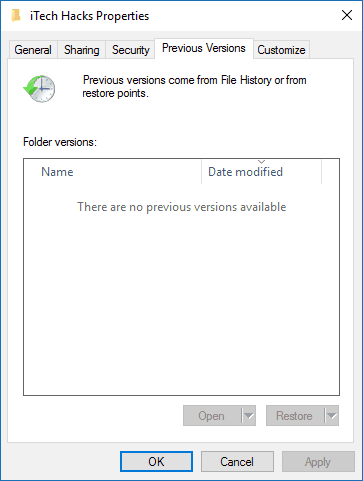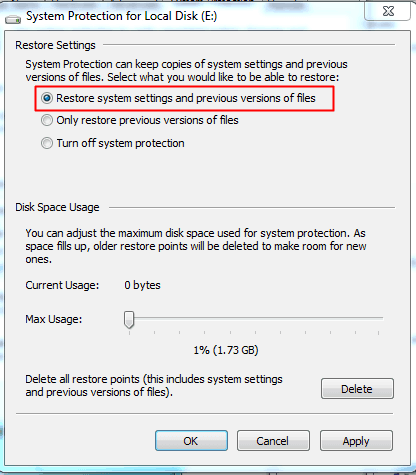This is the point where this article will help you in getting those files back. First things first, don’t perform any task on the system or on the drive on which you have mistakenly deleted your file. If you do so, there are chances you overwrite those files and resulting into permanent loss of that file which then cannot be recovered by any means. So just avoid doing anything on the system or on the drive on which you want to restore your file. Once the files are not found in the recycle bin, you can resort to the numerous software such as Recuva, Shadow explorer, Restoration, Glary Undelete, Puran Fike Recovery etc available on the Internet free of cost which will bring back your mistakenly deleted important files. You can make use of the software and the methods listed below to get your files back. Somehow, If you fail to get back your file using one of the software, don’t panic because there are many other options which you can try out. But you have to and have to be careful about avoiding any process on your target system or target drive. Whichever software you need should be downloaded on any other system or drive. You can download these software’s on another system and then copy them on flash drives or CDs as downloading them on the same system might result into complete loss of the files. Having informed you about the precautions, let’s go through the steps to be executed. Every software requires more or less the same steps to be performed in order to get the task done. So having understood one of the software’s will make other software easy to learn and operate.
1 How To Recover Permanently Deleted Files from Computer? 20181.1 #1 Method: Recover Deleted Files from Recycle Bin(adsbygoogle = window.adsbygoogle || []).push({});1.2 #2 Method: By Using Windows Restore Option1.2.1 What Else I do if I don’t see “Restore Previous Versions” on right click menu?1.3 #3 Method: Recover Deleted Files Using Shadow Explorer1.4 #4 Recuva 1.5 Tips: How To Secure your Files for being deleted from Computer?
Here we have listed 6 Methods to recover your deleted files, Documents, Music, Videos fromComputermputer/Laptop easily.
#1 Method: Recover Deleted Files from Recycle Bin
First, Check your ‘Recycle Bin‘ and Make sure your View properties will not be Hidden. Because, if you are looking for an easy way to get back your deleted files or folders then Recycle bin is the first place in which your deleted files will go. So have a look at your recycle bin. If the file is not there, then move to our next Method.
#2 Method: By Using Windows Restore Option
This Method is very useful as it is an inbuilt feature in Windows. Suppose, you have permanently deleted “iTech Hacks Tricks.mp4” from the folder named “iTech Hacks,” and now you want to recover “iTech Hacks Tricks.mp4” back. Then this simple trick can help you to get back your deleted “iTech Hacks Tricks.mp4”. Step 1: Simple Do ‘Right Click‘ on the selected folder (iTech Hacks) from where you want to restore your files. Step 2: Now you need to click on the option “Restore Previous versions” Step 3: Now, you will see all the previous versions of that folder. Since I don’t have any Windows backup, that’s why my list is showing empty. But if you are using Windows Backup Registry then you might be Previous Versions of that Folder.
What Else I do if I don’t see “Restore Previous Versions” on right click menu?
#3 Method: Recover Deleted Files Using Shadow Explorer
Step 1: Search the google with ‘Shadow Explorer‘ as the keyword and go to ‘shadowexplorer.com – Downloads‘ link from the results. Step 2: After the page loads, click on the ‘portable‘ option which will start downloading the software. Step 3: Copy this software on the flash drive or a CD and then connect the flash drive or insert the CD into the system on which you want to restore the files. Once attached, extract all the files and run the file named ‘ShadowExplorerPortable‘. Step 4: Then go to the drive where you have your files and then to the ‘users’. Then go to your username for example if your username is ‘xyz‘ then, go to the drive » users » xyz. Then go to the location where you had the files stored before deleting them. You will find the file over there which you can export to wherever you want. Then minimize or exit from the software and check for your files where you had exported them, you will find it there. Step 5: Then minimize or exit from the software and check for your files where you had exported them, you will find it there.
#4 Recuva
Step:1 Search the google with ‘Recuva‘ as the keyword and go to ‘Download Recuva‘ link from the results. Step2: After the page loads, go to the bottom where there is a section termed as ‘Builds’ and click on the ‘buildspage‘ option on which another page will open. Then download the ‘Recuva – Portable‘ and copy it on the flash drive or CD. Step 3: Then connect the external hard drive to the system on which your files were located. Once connected, extract all the files. If you have a 32-bit system then the ‘Recuva’ file is executable but if you have a 62-bit system which is most common nowadays then run ‘Recuva64‘ file. Step 4: You can specify you file types such as documents, pictures, video etc that is to be searched or even all files. Also, you can specify the location where your file was located before deletion to make the search operation more precise and quick if not, you can select the ‘I’m not sure’ option. Step 5: And then start the search process. If you still don’t find your file then, there is an ‘Enable deep scan’ option which will give you number of results. Deep scan takes a but longer to complete the search process. Step 6: Once you find your file, you can restore it into your system.
Tips: How To Secure your Files for being deleted from Computer?
Backups, Backup your computer important files is the only way to protect them from being deleted. Mostly if you are looking for a way to recover your deleted files or folders then Recycle bin is the prominent place in which your deleted files may remain. So have a look at your recycle bin. Wrap up: So above is all about How To Recover Permanently Deleted Files from Computer. If you still don’t find your file then, there are many more software to give a try. The basic steps remain the same as the one’s mentioned above. But using the above steps and software, you are more likely to find your files, provided you have followed the steps well and taken good care of the precautions So there you go, using these simple steps you will be able to restore your mistakenly deleted files from your computer.