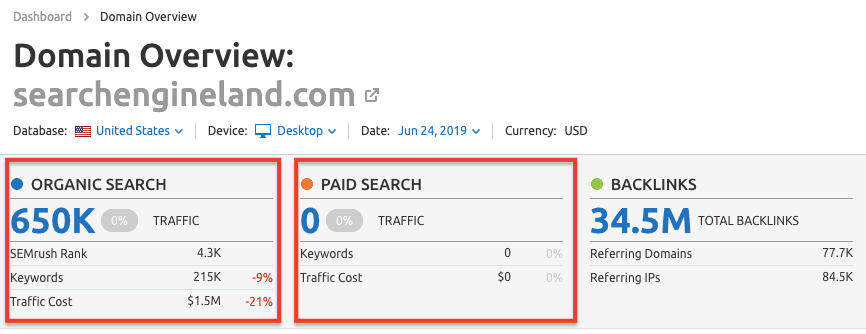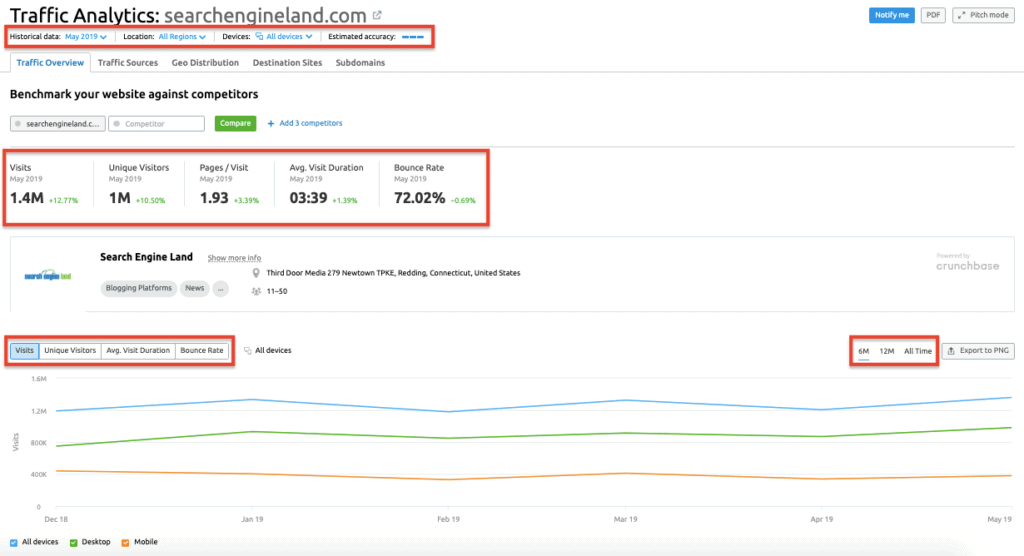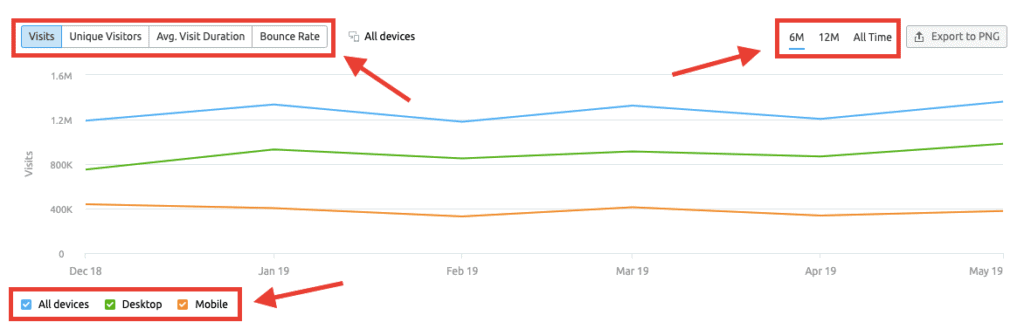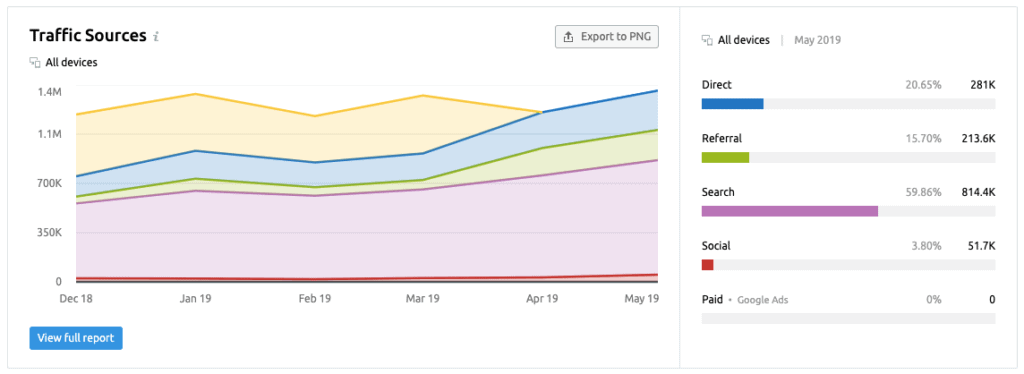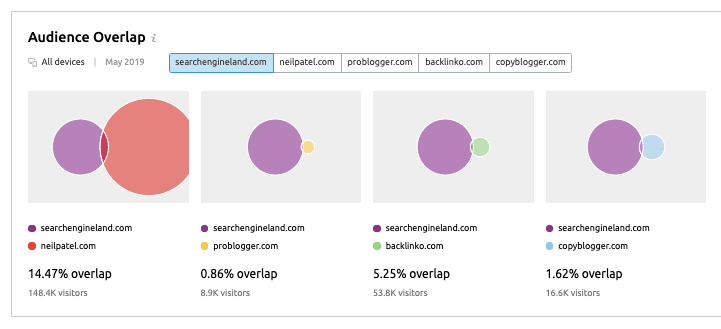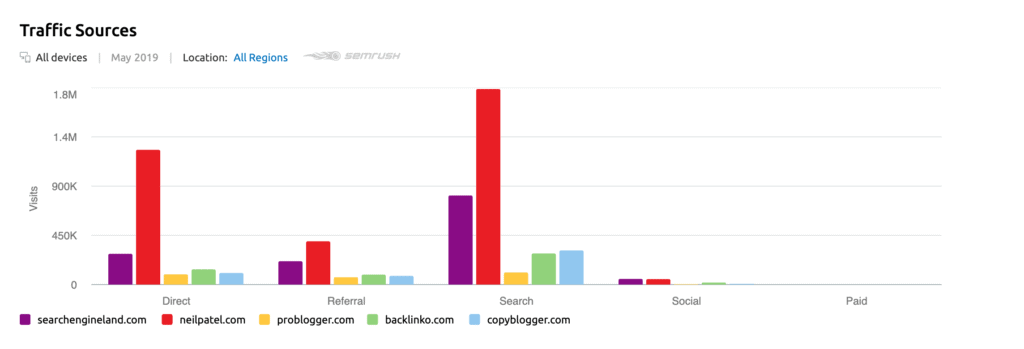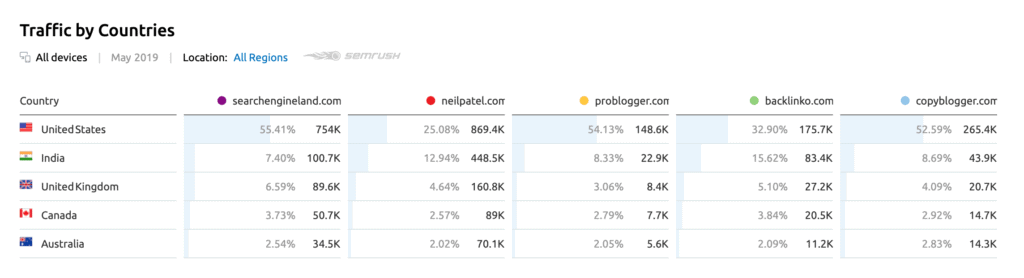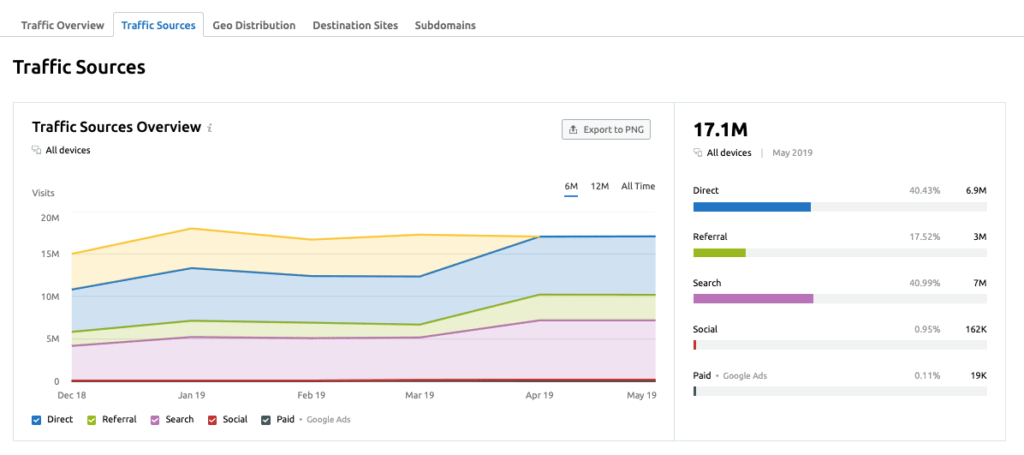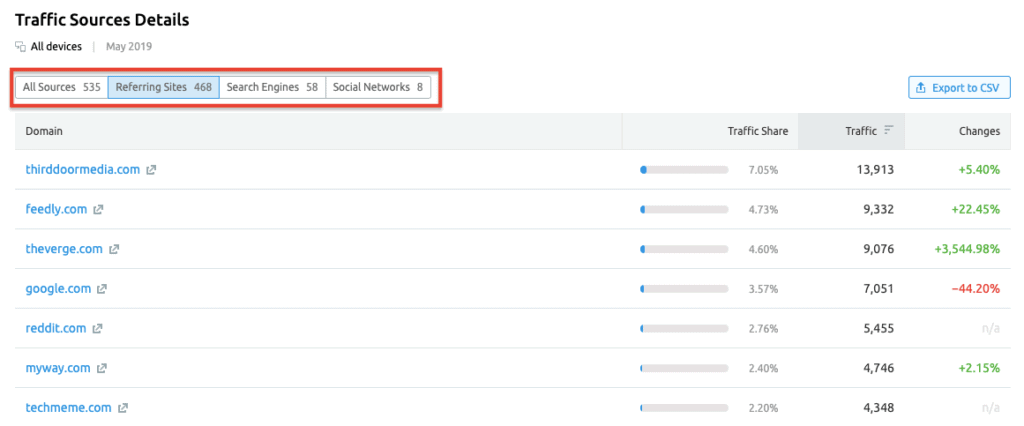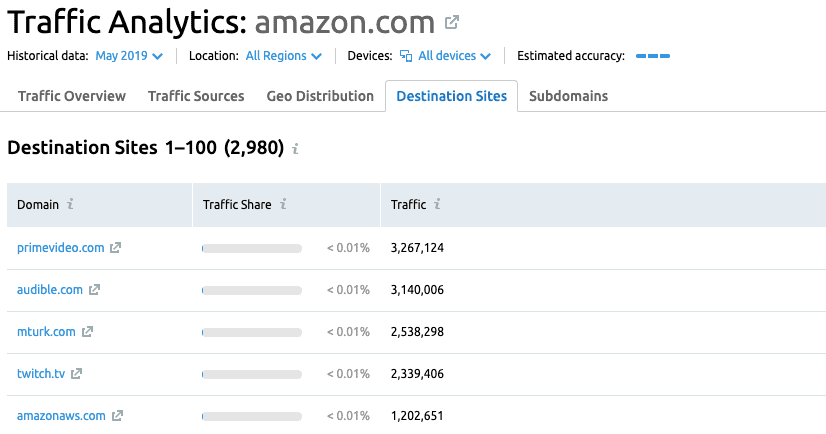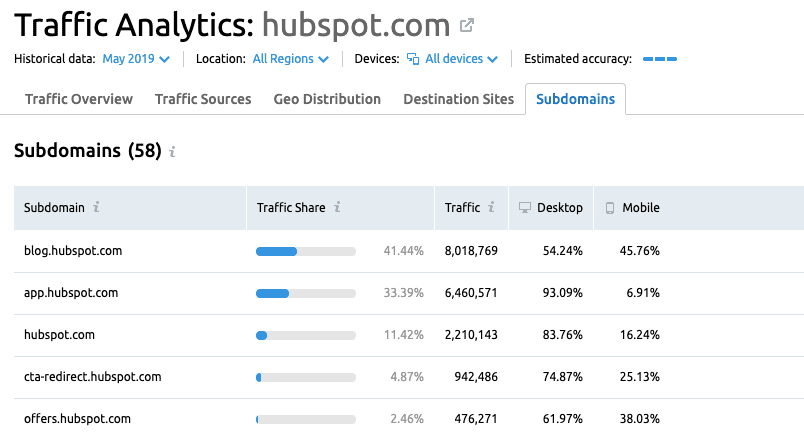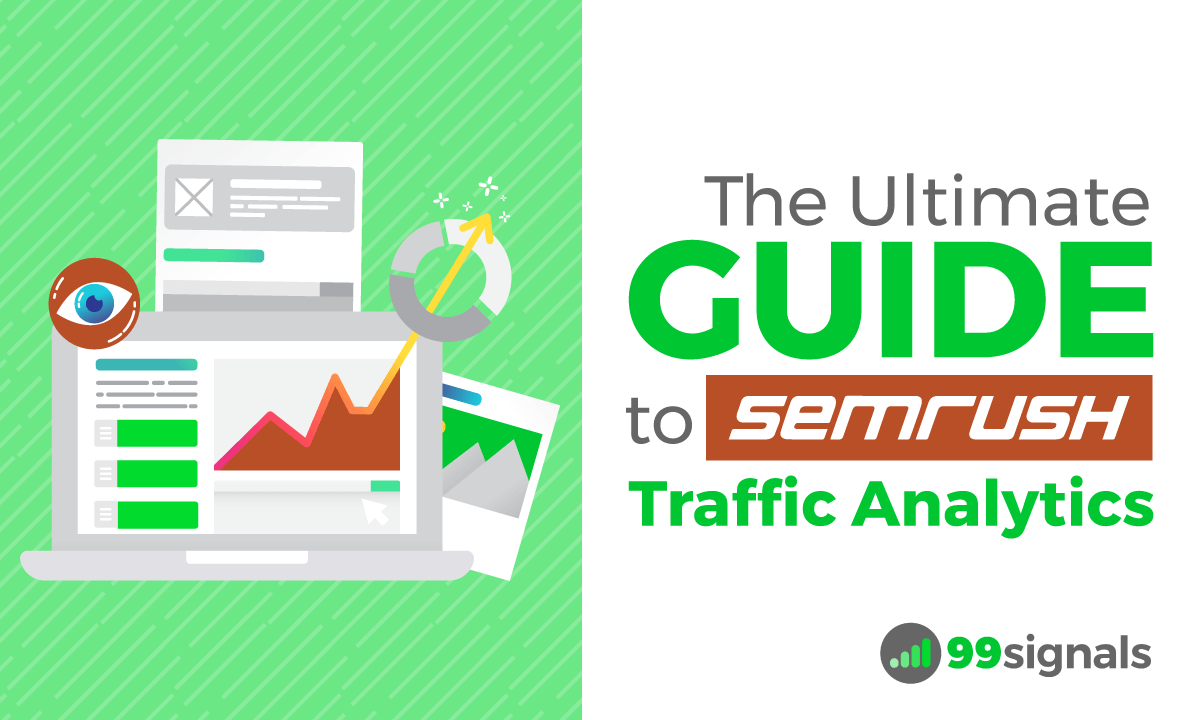The Traffic Analytics tool is a part of the exceptional Semrush suite of SEO and PPC tools. If you’ve never heard of Traffic Analytics before, here’s what you need know: Traffic Analytics is a market intelligence and competitive research tool that provides estimations of any website’s desktop and mobile traffic. Put differently, the Traffic Analytics tool gives you full access to data on your competitors’ domain traffic. With Traffic Analytics, you can identify your competitors’ strengths and weaknesses, evaluate a new market or niche, and even build an effective media buying strategy. In this guide, we’ll examine all the top features of Traffic Analytics and help you maximize the results obtained via Traffic Analytics. Before we delve deeper, you should know that Traffic Analytics is an add-on that needs to be purchased in addition to any paid Semrush subscription plan. It’s not included in the regular Semrush subscription. In order to access Traffic Analytics, you’ll need to pay $200/month. So if you are currently subscribed to the Semrush PRO plan ($119.95/mo) and if you’d like to access Traffic Analytics, you’ll need to pay $319.95/month. That may appear to be a steep price to pay, but once you recognize the potential of this tool and the wealth of competitor data that can be easily obtained through the tool, you’ll realize that the investment is justified. But don’t take my word for it. Sign up for a one-week trial of Semrush Pro + Traffic Analytics and see if it’s worth the investment. Get 1-week trial to Semrush PRO + Traffic Analytics This trial will give you access to all the features available with a regular Semrush PRO subscription, plus additional access to all the tools within Traffic Analytics. Once you’ve successfully signed up, check out the following guide to get the best insights and data for your website. Before we begin, I’ll try to answer the two most pertinent questions concerning the Traffic Analytics tool: Side note: To provide more in-depth information on SEMrush’s Traffic Analytics, we’ve created a whole eBook on the topic. Download it here for free.
How is Traffic Analytics Different from Domain Analytics?
Domain Analytics is a tool that’s part of the regular Semrush subscription. As such, you may be compelled to think that the data obtained via both Domain Analytics and Traffic Analytics are similar. But that’s not the case. The key difference between these two tools is in how they gather data. The numbers reported via Domain Analytics are estimations based solely on keyword positions and their estimated traffic. These numbers are calculations of how much traffic the website could get based on their positions in organic and paid search result pages.
Traffic Analytics, on the other hand, gathers data by analyzing clickstream data (the path the visitor takes through a website) about all of a domain’s sources of traffic, not just from search.
At the top of each Traffic Analytics report, you’ll notice Estimated Accuracy. This is a metric that lets you gauge the accuracy of the report based on the size of the domain and how much clickstream data was available to make estimations on the website being analyzed. When you scroll down, you’ll find the Traffic Sources widget which shows the sources of the website traffic over the past 6 months.
To sum up, Traffic Analytics estimations are based on clickstream data, and not based on keyword positioning like in Domain Analytics.
Why Do You Need to Use Traffic Analytics?
Traffic Analytics allows you to benchmark estimations of a website’s overall traffic against any other website. You can analyze multiple sites at a time (for example, your website vs. 4 of your top competitors’ websites) and get an idea of who’s bringing in more traffic from direct, search, social, paid traffic, and referrals. The tool also lets you compare visitor engagement metrics and see which countries the websites get their traffic from. All in all, Traffic Analytics provides five highly-useful reports:
Traffic Overview Traffic Sources Geographic Distribution Destination Sites Subdomains
The data in these reports offers quick insights and thorough analysis on the competition and market. In the next section, we’ll examine each of these reports to see the kind of data, insights, and competition analysis we can obtain using Traffic Analytics.
Guide to Using Traffic Analytics
1. Traffic Analytics Overview Report
The Traffic Analytics Overview report allows you to gather estimates on any website’s traffic and make comparisons. The report lets you deep dive into your competitors’ strategies, explore user behavior, and reveal trends in your target market. To start using Traffic Analytics, login to your Semrush dashboard and go through this sequence: Marketing Insights > Traffic Analytics Enter your own domain or your competitor’s domain and hit Search. In this example, we’ll be analyzing “searchengineland.com” in Traffic Analytics.
The Overview report will show you the following estimates of traffic and engagement data for the queried website:
Visits – total monthly visits to the website Unique Visitors – total unique visits to the website in a month Pages/Visit – how many pages a user visits in one session on the website Avg. Visit Duration – average amount of time spent on the site during each visit Bounce Rate – average bounce rate of the website.
The numbers in red or green beside the metrics indicate the change in the metric compared to the previous month. Below the metrics, you’ll see a line graph which shows the traffic trends for the website. By default, it is set to the past 6 months, but you can change it to 12 months or All time.
You can also switch the view to see the trends for total visits, unique visitors, average visit duration, or bounce rate. The line graph is really useful in understanding the seasonal trends associated with the website you’re analyzing in Traffic Analytics. The data can help you figure out if spikes in traffic are associated with a creative marketing campaign or some other trend you need to research into. Below the line graph, you’ll see the Traffic Share and Subdomains widgets. Traffic Share shows the proportion of estimated traffic coming to a website from mobile vs. desktop.
The Subdomains widget shows each subdomain’s percentage of the whole domain’s traffic, and also reveals the percentage of traffic from desktop and mobile devices. When you scroll down, you’ll see the Traffic Sources widget which shows the sources of the website traffic over the past 6 months.
In the case of Search Engine Land, a majority of their traffic comes from Search (59.86%), followed by Direct (20.65%), and Referral (15.70%). Finally, you’ll see the Traffic By Countries widget which lists down the countries that have the most users visiting the analyzed website. The report also shows the desktop vs. mobile share of traffic from each of the countries.
In the case of Search Engine Land, a large portion of their traffic comes from the United States (55.41%), followed by India and United Kingdom.
2. Benchmark Traffic Statistics of Multiple Websites
From the Traffic Analytics Overview report, you can benchmark and compare traffic statistics of multiple websites at the same time. To compare multiple websites, simply enter the domain names into the search boxes at the top of the Overview report in Traffic Analytics and hit Compare.
The Overview report will show you the traffic stats of all 5 websites you’re analyzing. Below you will find a line chart of the chosen domains and estimates of the visits, visitors, visit duration, bounce rate, etc. Each website will have a designated color representing them in the reports.
By default, the line graph is adjusted for visits, but you can change the view to unique visits, average visit duration, or bounce rate. You can also change the view from 6 months to 12 months or All time. Below the line graph, you’ll see the Audience Overlap widget which shows how your competitors’ audiences overlap with yours.
Below Audience Overlap, you’ll find the Traffic Sources widget which compares the amount of traffic received by each website from each of the 5 traffic sources.
Finally, in the Traffic by Countries widget you’ll see the top 5 countries that send traffic to the analyzed website (in the example, searchengineland.com) and how much traffic other websites in the comparison are estimated to receive from these countries as well. Get 1-week trial to Semrush PRO + Traffic Analytics
3. Traffic Sources Report
The Traffic Sources report estimates how much traffic is going to a website from five main digital sources:
Direct – traffic to a domain via URLs entered in a browser’s search bar, saved bookmarks or links from outside a browser Referral – traffic to a domain from a hyperlink on another domain Search – traffic to a domain directly from a search engine such as Google, Bing, etc. Social – traffic to a domain from links on social media sites like Facebook, Twitter, Reddit, Pinterest, YouTube, etc. Paid ads – traffic to a domain from paid advertisements on Google Ads or Bing ads.
With this information, you can gain insights into the analyzed website’s digital strategy and see which channels generate the most traffic for them. Scroll down to get deeper insights into the analytics of your competitor’s domain. You can filter the traffic source data by all sources, referring sites, search engines, and social networks.
The report will show you estimated number of visits from the different sources and the change percentages in these visits compared to the previous month. The Traffic Sources report helps you identify which channels in your niche are working for your competitor which can in turn help you decide which channels are worth your time and investment.
4. Traffic Analytics Geographic Distribution Report
The third tab in the Traffic Analytics report is the Geo Distribution report. This report lets you identify the countries and regions where a website gets most of its visitors. Traffic Analytics can currently analyze traffic in 190 countries and regions.
The Geo Distribution report lets you analyze the total traffic (desktop and mobile) and traffic share percentage from each country. In addition to this, you can also compare each country’s visitor behaviour in terms of pages/visit, average visit duration, and bounce rate. The data obtained via Geo Distribution is vital when you’re doing competitive analysis to understand what global markets your competitors are leveraging. With this data, you can discover a potential country or region that you could leverage for your own business or website.
5. Traffic Analytics Destination Sites Report
In the Destination Sites report, you’ll see all the external websites that people go to after visiting the site you’re currently analyzing.
The Destination Sites report is helpful if you’re looking for trusted websites in your niche and potential partnerships that you can try to replicate to improve your own online visibility.
6. Traffic Analytics Subdomains Report
The Subdomains report shows which subdomains from a website bring the most traffic. It will also allow you to see how your competitor’s site is structured and where their priorities are.
In the example above, we are analyzing “hubspot.com” in the Traffic Analytics tool as HubSpot has several subdomains. As you can see, most of the traffic to the parent website is driven by HubSpot’s blog subdomain (41.44%). Many of their free resources are offered via offers.hubspot.com, so it’s not surprising to see the Offers subdomain drives a decent chunk of traffic to the parent website. Below are some of the subdomains you need to look for in your Subdomain report:
blog subdomains news subdomains resources subdomains offers subdomains geographic subdomains store subdomains
In Summary
Traffic Analytics provides a goldmine of data for your website and business, helping you unravel your competitors’ digital strategies. Armed with this information, you can successfully craft your own digital marketing campaign and outsmart your competitors in every department. Get started with Traffic Analytics by signing up for a 7-day trial below: Click here to sign up for a free trial of Semrush Pro + Traffic Analytics If you found this article useful, please share it on Twitter using the link below: (Editor’s Note: This review was originally published on 25 June 2019 and has been updated regularly since then for relevance and comprehensiveness.)
Semrush vs Moz: Which is the Best SEO Tool? How to Use Semrush for Keyword Research: The Definitive Guide 10 Actionable Things You Can Do with Semrush to Boost Your Traffic Semrush vs SpyFu: Which Competitor Analysis Tool is Better? Semrush Site Audit: 10 Most Overlooked Features