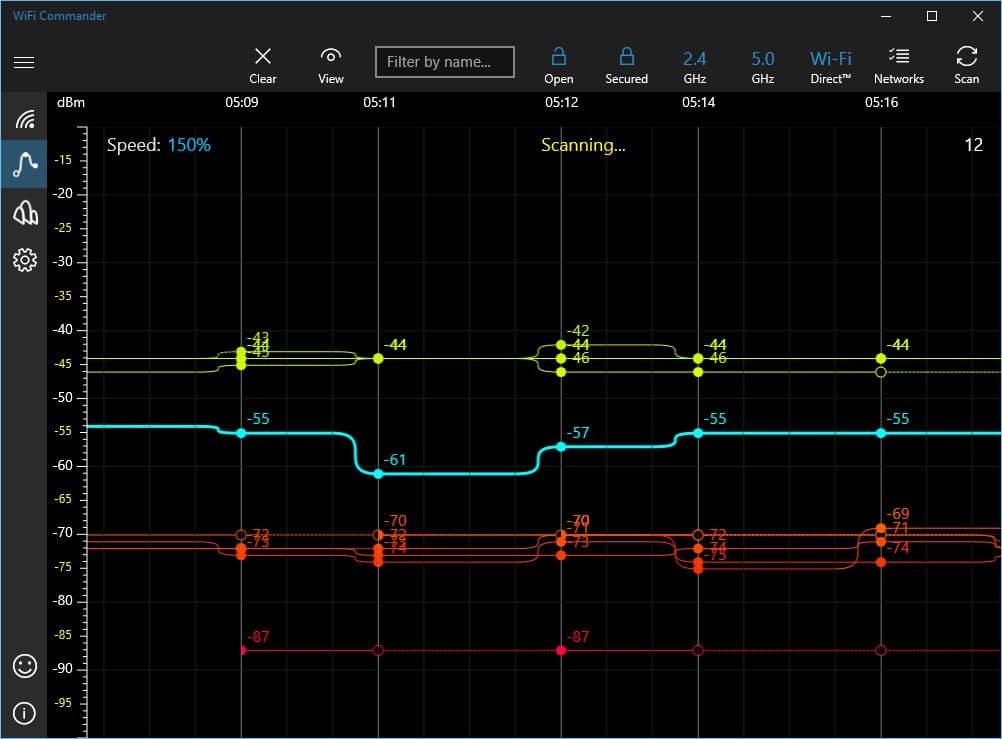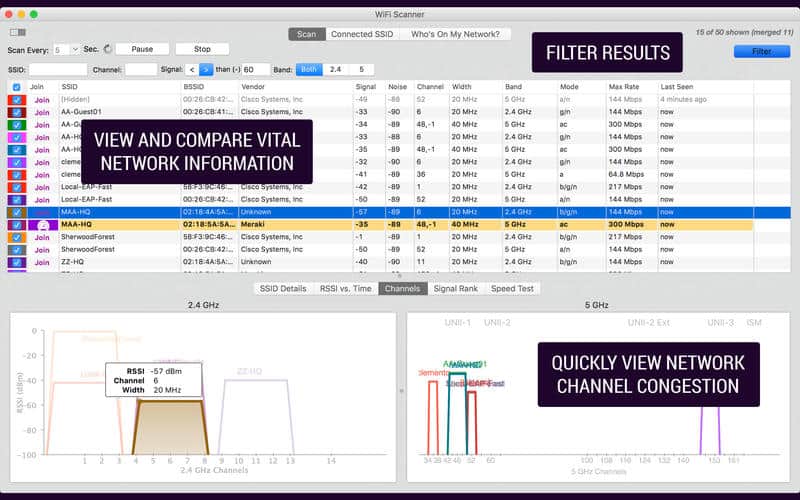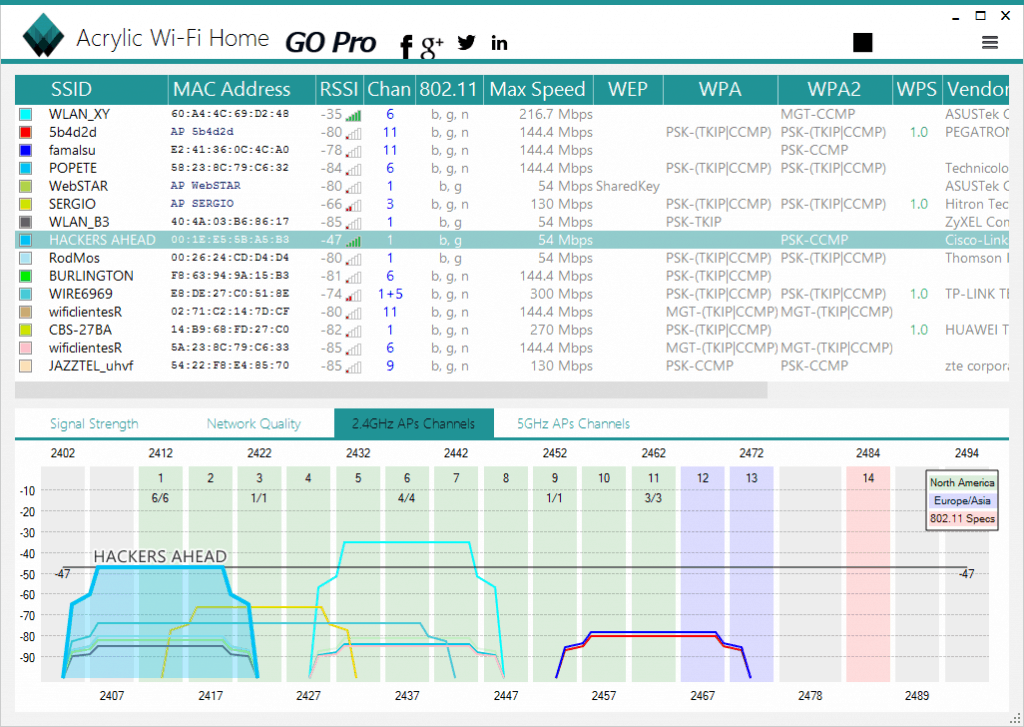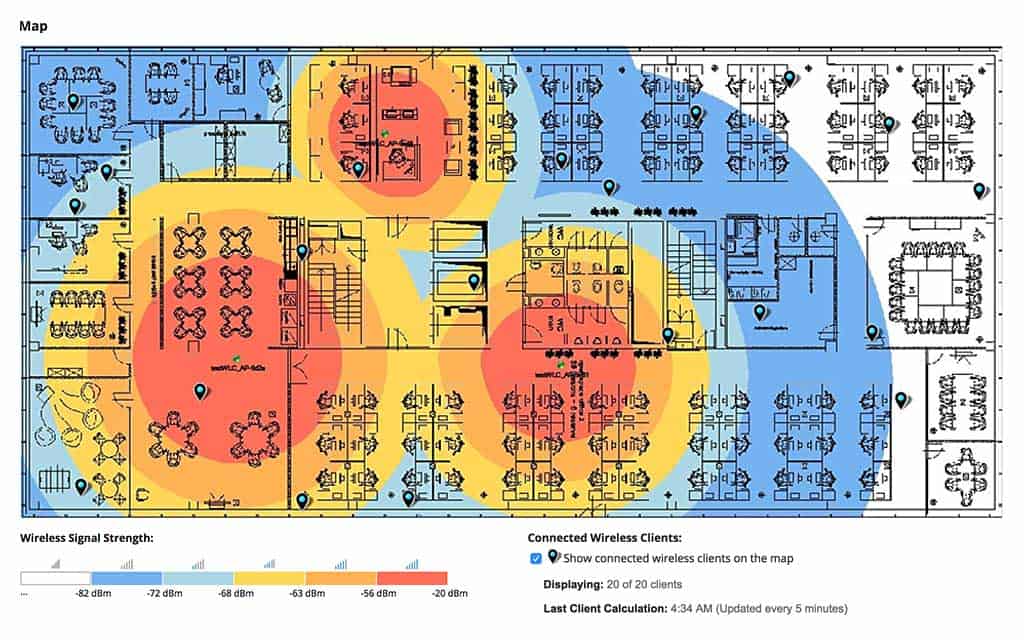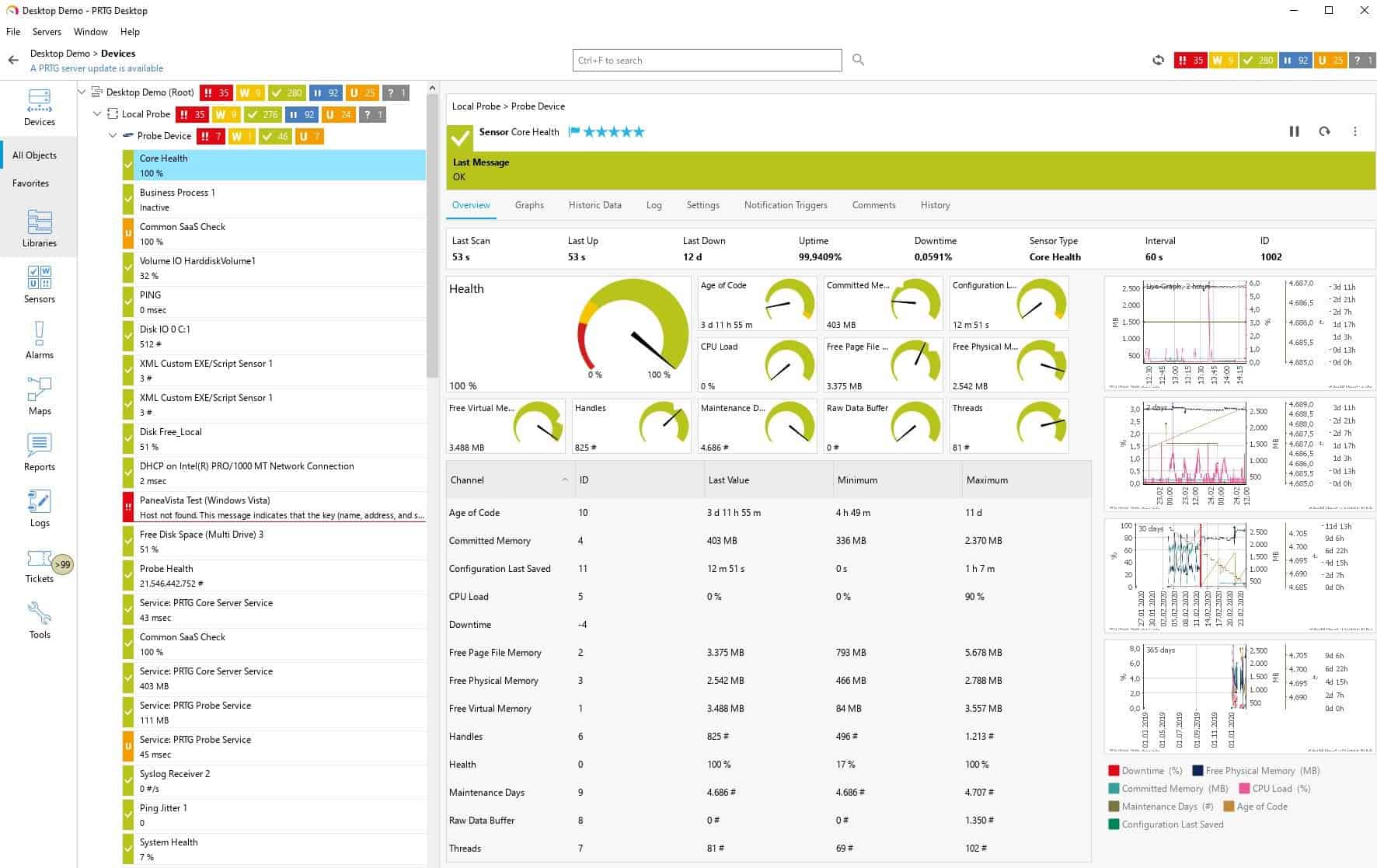Mysterious, Right? A few steps back, you are getting higher Mbps/Gbps of speed, and moving a few steps ahead, you have lost signals. So in this article, we are going to discuss why such things happen and how to fix this easily by placing your WiFi Router in the right direction using these Free WiFi Analyzer Software and Apps for Windows 7/8, Windows 10 and Windows 11. Most internet users make use of a wireless router to establish a wireless connection with their smartphones, laptops, etc. Most people secure their internet connection by setting a password for connecting a device to the router. To connect a device to this router, you are asked to enter the password on the device. This keeps unwanted people from using the internet for which they are not paying! But there are people who use unethical ways to connect to your router and start using your internet connection. This slows down your internet speed. But you can’t find out who is using your router and where they are from. So, to solve this problem, the software has been made that runs on a Windows PC and finds all the devices connected to your router. This software is known as WiFi Analyzers. There are several such software available for users. We have shortlisted this software and mentioned some of the best WiFi Analyzers for your Windows PC. Also Read: How To Recover WiFi Password From Android Phone
Why do we use WiFi Analyzer?
WiFi Analyzers are actually software or apps that help you check the strength of your workstation, home, or office WiFi signal. If you’re having trouble getting a good speed, these Wi-Fi Analyzers can help. You can use these Windows WiFi analyzer tools on your laptop to get the most out of your network and make it work better. At speedcheck, you can find out how fast your Internet is. It will help you figure out where to put your WiFi router so you can get the best speed and performance.
1 Why do we use WiFi Analyzer?2 Best WiFi Analyzers for Windows 11/102.1 NetSpot: Overall Best WiFi Analyzer of 20232.2 Xirrus Wi-Fi Inspector 2.02.3 WiFi Scanner2.4 WifiInfoView2.5 Acrylic Wi-Fi Home Analyzer2.6 SolarWinds WiFi Analyzer2.7 WiFi Heat Map2.8 Wireshark2.9 InSSIDer2.10 Paessler PRTG2.11 Conclusion:
Best WiFi Analyzers for Windows 11/10
Some of the best WiFi analyzers for your Windows 10 and Windows 11 PC are listed below:
NetSpot: Overall Best WiFi Analyzer of 2023
This is one of the best WiFi analyzers because it has so many great features! You don’t have to pay anything to use the features of the free edition. There are also Home, Pro, and Enterprise editions, which are all paid versions. The price of the Home edition is $49, the price of the Pro edition is $149, and the price of the Enterprise edition is $499. Each edition has some features that are the same and some that are new. The user interface of this software is quite intuitive. On scanning, it can detect all the devices connected to your router and provide the device’s details. It also displays a map and points to the location of the devices which are connected to your router. You can download Netspot on your Windows PC from HERE.
Xirrus Wi-Fi Inspector 2.0
Xirrus Wi-Fi Inspector 2.0 is another useful WiFi Analyzer and it comes loaded with quite a few unique features. Also, it is a widely used WiFi Analyzer with over 1 Million worldwide users. You can use this on your Windows 7. Some of its most useful features include:
- It can locate WiFi devices near you.
- Troubleshooting tools are easy to handle.
- Search for WiFi connectivity issues.
- Detect unauthorized devices connected to your router. You can use a trial version of this software before upgrading to the premium version. Your PC must have Adobe Flash Player installed to run the Speed Test. You can download Xirrus Wi-Fi Inspector 2.0 on your Windows PC from HERE.
WiFi Scanner
WiFi ScannerIf you wish to manage your WiFi network in the easiest way possible, you must give a chance to WiFi Scanner. This software performs some interesting tasks such as:
- It scans the nearby networks and compiles detailed information so that you can solve any connectivity issue by comparing their data with yours.
- You can use the speed test feature to check the upload and download speed provided by your router to your Windows PC. You can download the trial version of this software and then upgrade to the premium version, which will cost you around $15. You can download this software on your Windows PC from HERE.
WifiInfoView
This is another piece of software that gives you a lot of information about networks near you, like the Network Name (SSID), MAC Address, Signal Quality, Frequency, Channel Number, Maximum Speed, etc. You can look at each network on its own, or you can use the summary mode to see a list of all the networks that have been scanned. You can download this software on your Windows PC from HERE.
Acrylic Wi-Fi Home Analyzer
WiFi Analyzer for Windows can now be bought from the Microsoft Store. The official website makes it easy to download it for free. WiFi Analyzer turned your Windows 10 and 11 OS laptop into a scanner, so I could look for access points in your Office, House, Hostel, etc. The app is free to use and download, but the paid version has extra features that the free version doesn’t have. If you use this with the right operating system, it will work the best.
SolarWinds WiFi Analyzer
SolarWinds is another Wi-Fi analyzer app that you can go for. The app provides you with a multi-vendor network monitor for better service insights. You can monitor as well as manage Wi-Fi networks through this app. This app allows you to visualize network paths and create Wi-Fi heat maps. You get a customizable dashboard on this Wi-Fi analyzer app which can detect any issues with the Wi-Fi network and help you troubleshoot them. These features make this one of the best Wi-Fi Analyzer apps for Windows 11 and 10.
WiFi Heat Map
Another Wi-Fi analyzer app on this list is WiFi Heat Map. As the name suggests, this Wi-Fi analyzer tool helps you create custom Wi-Fi heat maps automatically. With this Wi-Fi analyzer tool, you can search for Wi-Fi dead zones as well as fix them. You also get Map locations of the connected clients. This comes with many features like visual analysis for the device, drag and drop performance metrics, analyzing SDN’s logic component, looking for the device using the most bandwidth, etc.
Wireshark
If you are looking for a Wi-Fi analyzer tool for your Windows PC, you can also go for Wireshark. This tool lets you monitor the Wi-Fi as well as troubleshoot any issues that you might face with it. Wireshark packs a lot of great features as a Wi-Fi analyzer tool, such as- a three-pane packet browser, network data capturing, capturing files compressed with gzip, applying colouring rules and a lot more. This is one of the best feature-packed Wi-Fi analyzer apps you can use.
InSSIDer
The next Wi-Fi analyzer app we would like to mention on this list is InSSIDer. With this WI-Fi analyzer, you can analyze the Wi-Fi configuration, such as the security, signal strength, channel settings and much more. You will also be able to improve your Wi-F speed and security with this app. InSSIDer lets you find the busiest channel and provides complete details of the Wi-Fi device.
Paessler PRTG
Another Wi-Fi analyzer tool that we would like to mention on this list is Paessler PRTG. With this tool, you can monitor all the network devices on your network. You can interpret all the data that is collected on the network. The data collected can then be represented in graphs and charts. This Wi-Fi analyzer tool lets you monitor the traffic volume on the network. You can also look out for the problem with the network and fix it. This app has a PRTG sensor with which you can configure the network. It also informs you about any issues with the network as soon as it occurs. Moreover, you can also set the alarm for your wireless network.
Conclusion:
These were some of the Best WiFi Analyzers for Windows 10/11. They are compatible with Windows 7/8/10/11. Some of them can also run on other operating systems such as macOS, etc. You can try them out and know which one suits you the best. Each software has its unique feature, which makes it stand out from the crowd. If you know of any such useful Free WiFi Analyzer of 2023, which is not mentioned above, then please let us know about it in the comments section below. RELATED GUIDES:
How To Log Into and Connect McDonald’s WiFiHow to Fix Samsung TV Won’t Find or Connect to Internet WiFiHow to Share WiFi Password from iPhone to Android 192.168.1.1 Login Page, Username, Password, and WiFi SettingsHow To Fix Nintendo Switch Won’t Connect To WiFiHow To Fix Acer Laptop Not Connecting to WiFi Network
Δ